In an age where nearly everything we do hinges on connectivity, a strong and stable WiFi signal has become an essential element of everyday life. Whether it’s for streaming your favorite shows, gaming online, or working from home, having a robust wireless connection can significantly enhance your experience. If you find yourself struggling with weak WiFi signals, fret not! In this comprehensive guide, we will explore various strategies to improve your wireless WiFi signal strength.

Before we delve into the solutions, it’s important to understand the basics of how wireless signals work. WiFi uses radio waves to transmit data from your router to your device. The strength of these signals can be influenced by a variety of factors, including distance from the router, physical obstacles, and interference from other electronic devices.
The first step to improving your WiFi signal strength is to assess your current setup.
Once you have analyzed your current setup, you may need to make some adjustments to the location of your router.
If your router is several years old, it might be time for an upgrade. Newer models often have improved technology and performance features.
Outdated firmware can lead to performance issues, including weak WiFi signals.
Your WiFi network can experience interference from neighboring networks, especially in densely populated areas.
Many routers come equipped with external antennas that can be adjusted for better signal reception.
Too many devices connected to a single network at once can strain your WiFi connection.
If you have a large house or dead zones in your home where the WiFi signal is weak, consider extending your WiFi range.
An unsecured network can not only slow down your connection due to unwanted users but also poses a security risk.
Various electronic devices can cause interference with your WiFi signals.
If multiple devices simultaneously consume large amounts of bandwidth, it can lead to a weak signal for other devices.
While wireless connectivity is convenient, a wired Ethernet connection can provide the most stable and fastest internet speeds.
In conclusion, improving your wireless WiFi signal strength is a combination of optimizing your current setup, upgrading your equipment, and making strategic adjustments to your home environment. Regular assessments and adjustments can lead to significantly better performance from your WiFi network. By following the strategies outlined above, you can ensure a strong and reliable WiFi signal throughout your home, enhancing your online experiences and productivity. Remember that the most effective approach may involve a combination of methods tailored to your specific circumstances.
Ultimately, with the right tools and strategies, you can master your WiFi coverage and enjoy seamless connectivity for all your devices, leading to an improved digital experience. So, take charge of your WiFi network today, and enjoy the benefits of a strong connection!
Explore the Tranquil Bliss of Idyllic Rural Retreats

Ultimate Countdown: The 20 Very Legendary Gaming Consoles Ever!

Affordable Full Mouth Dental Implants Near You

Discovering Springdale Estates

Embark on Effortless Adventures: Unveiling the Top in Adventures Made Easy Outdoor Equipment

Unlock the Full Potential of Your RAM 1500: Master the Art of Efficient Towing!

Dodge Ram: Redefining the Future of Full-Size Trucks with Unmatched Power and Innovation

Get New Phones Without Plans Easily
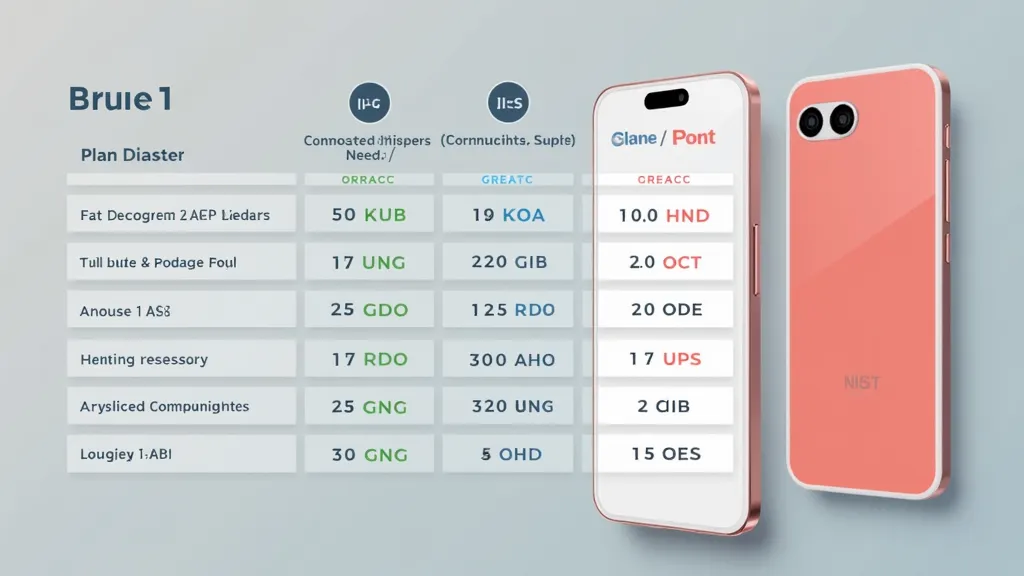
Smart Strategies to Slash Costs on Your Roof Replacement Endeavor
