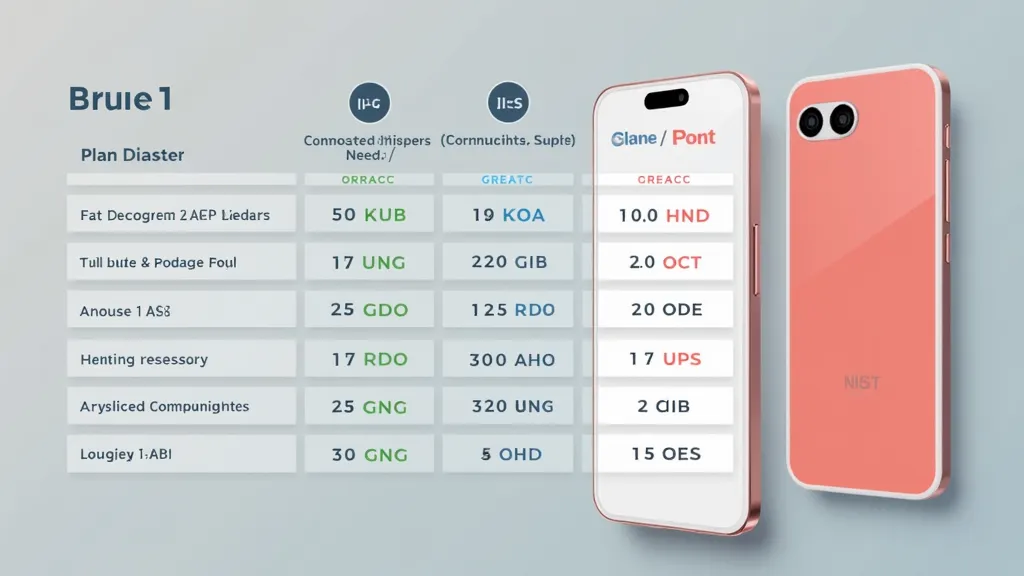1. Understanding Your Laptop Specifications
Before jumping into optimization techniques, it is crucial to understand your laptop's specifications:
- Processor: Your i7 CPU has multiple cores and threads, allowing for efficient multitasking.
- RAM: Random Access Memory (RAM) affects how many applications you can run simultaneously. More RAM typically results in smoother performance.
- Storage Type: SSDs (Solid State Drives) are faster than HDDs (Hard Disk Drives) in loading applications and overall system responsiveness.
- Graphics Card: Integrated or dedicated graphics cards significantly affect gaming and graphic-intensive applications.
- Having a solid understanding of these components will help tailor the optimizations to your specific needs.
2. Keep Your Operating System Updated
Keeping your operating system up to date is crucial for performance as it ensures your laptop has access to the latest features, security patches, and performance enhancements.
- Windows Update: Go to Settings > Update & Security > Windows Update and check for updates regularly.
- Driver Updates: Ensure all drivers are up to date, especially graphics drivers. Use tools like Device Manager to check for updates or visit the manufacturer’s website for the latest driver releases.
3. Optimize Startup Programs
Many applications start automatically when your laptop powers on, consuming valuable resources and slowing down boot time.
- Task Manager: Press Ctrl + Shift + Esc to open the Task Manager. Navigate to the ‘Startup’ tab to see the list of programs that run at startup.
- Disable Unnecessary Applications: Identify and disable applications that you rarely use or do not need on startup. This can significantly reduce boot time and free up system resources.
4. Manage Background Processes
Background applications can consume CPU and memory resources, affecting performance.
- Task Manager: Open Task Manager and monitor processes under the ‘Processes’ tab.
- Close Unnecessary Applications: Right-click on applications that you are not using and select ‘End Task’ to free up system resources.
5. Increase RAM
If you regularly run multiple applications or use demanding software (like graphic design or video editing tools), consider upgrading your RAM.
- Check Compatibility: Investigate the maximum RAM supported by your laptop and purchase a compatible module.
- Installation: Follow the manufacturer’s instructions or hire a professional to install the RAM to avoid any damage.
6. Optimize Power Settings
Windows comes with various power plans that can help you optimize performance based on your usage.
- Power Options: Go to Control Panel > Hardware and Sound > Power Options and select the ‘High Performance’ plan. This setting allows your laptop to utilize more power for better performance but may reduce battery life when unplugged.
7. Clean Up Disk Space
A full hard drive can slow down performance. Regularly cleaning disk space can improve overall performance.
- Disk Cleanup Tool: Use the built-in Disk Cleanup tool by searching for it in the start menu and selecting the drive you wish to clean.
- Remove Temporary Files: The tool will help in clearing temporary files, system files, and other unnecessary files.
- Uninstall Unused Programs: Go to Control Panel > Programs > Programs and Features, and remove programs you no longer need.
8. Defragment Your Hard Drive
If your i7 laptop is using an HDD, defragmenting the disk can help in improving performance by organizing data more efficiently.
- Defragment Tool: Use the built-in defragment tool (search for ‘Defragment and Optimize Drives’ in the start menu) to defragment your HDD regularly. This step isn’t necessary for SSDs, which operate differently.
9. Upgrade to a Solid State Drive (SSD)
If your laptop uses an HDD, upgrading to an SSD can provide a significant boost in performance.
- Performance Improvement: SSDs offer faster read and write speeds, leading to quicker boot times and faster application load times.
- Installation: Similar to RAM, ensure compatibility and follow installation procedures carefully.
10. Adjust Visual Effects
Windows has several visual effects that can be adjusted for better performance.
- Performance Options: Right-click on ‘This PC’, select ‘Properties’, then ‘Advanced system settings’. Under the ‘Performance’ section, click ‘Settings’ and choose ‘Adjust for best performance’ to disable many visual effects.
11. Use Performance Monitoring Tools
Monitoring the performance of your laptop can help identify bottlenecks and inefficient applications.
- Task Manager/Resource Monitor: Use these tools to monitor CPU usage, RAM usage, and disk activity. Identify processes that take an unusual amount of resources and address them accordingly.
- Third-party Tools: Consider performance monitoring software such as CCleaner, HWMonitor, or MSI Afterburner to help with optimization and performance tuning.
12. Manage Your Antivirus and Security Software
While antivirus software is essential for protecting your laptop, some programs can be resource-intensive.
- Select Lightweight Options: Consider switching to a lighter antivirus solution if your current one significantly slows down performance.
- Periodic Scans: Schedule antivirus scans during non-peak hours to minimize disruption.
13. Perform Regular Hardware Maintenance
Physical maintenance of your laptop can aid in its longevity and performance.
- Clean Dust: Dust accumulation can cause overheating, which affects performance. Use compressed air to clean vents and internals carefully.
- Thermal Paste: If you’re comfortable, consider reapplying thermal paste on your CPU/GPU to better manage heat transfer.
14. Consider Overclocking
For advanced users, overclocking your i7 processor can yield performance gains.
- BIOS/UEFI Settings: Access your BIOS/UEFI settings to adjust CPU multipliers and voltages carefully.
- Risks: Be cautious, as overclocking can void warranties and potentially damage the CPU if not done correctly. Monitor temperatures closely during and after the process.
15. Optimize Graphics Settings
If you use your laptop for gaming or graphic-intensive applications, optimizing graphics settings can enhance performance.
- In-game Settings: Reduce settings such as resolution, texture quality, and shadows to improve frame rates.
- Graphics Control Panel: Adjust settings through your graphics control panel (Intel HD Graphics, NVIDIA, or AMD) to ensure they favor performance over quality.
16. Keep Your Laptop Cool
Excessive heat can throttle your laptop’s performance. Maintain optimal operating temperatures.
- Cooling Pads: Invest in a cooling pad that can help lower temperatures.
- Ventilation: Ensure your laptop is on a flat, hard surface and not obstructed to allow for better airflow.
17. Backup and Reinstall
If performance issues persist even after these optimizations, consider performing a backup and clean reinstall of your operating system.
- Backup Data: Use external drives or cloud storage services to back up important files and data.
- Reinstall OS: A clean installation can resolve longstanding issues and restore your laptop to factory settings.
18. Regularly Restart Your Laptop
Forgetting to restart your laptop can lead to decreased performance over time due to accumulated background processes.
- Scheduled Restarts: Plan regular restarts after working sessions or set reminders to keep the system running smoothly.
Conclusion
Optimizing your i7 laptop for better performance involves a combination of software adjustments, hardware upgrades, and regular maintenance. By understanding your system specifications and employing the strategies outlined above, you can significantly enhance the speed and responsiveness of your laptop. Whether for gaming, professional applications, or everyday use, these optimizations help ensure that you get the most from your investment, enhancing productivity and user satisfaction.
With careful monitoring and maintenance, your laptop can maintain peak performance for years to come. Stay proactive about system updates, hardware care, and resource management, and you will enjoy a consistently efficient computing experience.